Prerequisites for Azure administrators
Azure Cloud Shell
- browser accessible CLI experience
- Manage AZ resources
- Flexible to choose
- Bash
- Powershell
- authenticated/interactive
- not part of local machine
- provides cloud storage to keep files like SSH keys, scripts
- access important files between sessions and with different machines
- Cloud Shell Editor: make changes to files like scripts; saved directly to cloud storage from CSI.
How does Azure Cloud Shell Work?
- Access Cloud Shell
-
From direct link
-
From Azure Portal
-
From code snippets (Microsoft Learn)
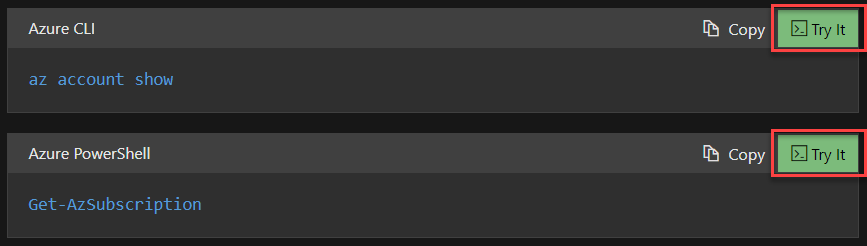
-
Select Shell Experience - PowerShell/Bash
-
Start managing Resources.
-
- Upon opening a Cloud Shell session, a temporary host is allocated to the session with a preconfigured VM.
- Cloud Shell terminates after 20 mins of inactivity.
- Files are persistent on CloudDrive.
- Access your own scripts and files.
- Azure CloudDrive
- access files on multiple devices
- Cloud Shell also lets you map an Azure Storage File Share, which is tied to a specific region.
Cloud Shell Add-ons
| Category | Name |
|---|---|
| Linux tools | bash zsh sh tmux dig |
| Azure tools | Azure CLI and Azure classic CLI AzCopy Azure Functions CLI Service Fabric CLI Batch Shipyard blobxfer |
| Text editors | code (Cloud Shell editor) vim nano emacs |
| Source control | git |
| Build tools | make maven npm pip |
| Containers | Docker Machine Kubectl Helm DC/OS CLI |
| Databases | MySQL client PostgreSql client sqlcmd Utility mssql-scripter |
| Other | iPython Client Cloud Foundry CLI Terraform Ansible Chef InSpec Puppet Bolt HashiCorp Packer Office 365 CLI |
When should you use Azure Cloud Shell?
- when you are not using your default administrative device
- Open a secure command-line session from any browser-based device.
- Interact with Azure resources without the need to install plug-ins or add-ons to your device.
- Persist files between sessions for later use.
- Use either Bash or PowerShell, whichever you prefer, to manage Azure resources.
- Edit files (such as scripts) via the Cloud Shell editor.
When shouldn’t you use Azure Cloud Shell?
- You intend to leave a session open for more than 20 minutes for long running scripts or activities. In these cases, your session is disconnected without warning, and the current state is lost.
- You need admin permissions, such as sudo access, from within the Azure CLI or PowerShell environment.
- You need to install tools that aren’t supported in the limited Cloud Shell environment, but instead require an environment such as a custom virtual machine or container.
- You need storage from different regions. You might need to back up and synchronize this content since only one region can have the storage allocated to Azure Cloud Shell.
- You need to open multiple sessions at the same time. Azure Cloud Shell allows only one instance at time and isn’t suitable for concurrent work across multiple subscriptions or tenants.
Introduction to Bash
- Bash: standard shell scripting language for Linux
- “Bourne Again Shell”
- Shell: program that commands the operating system to perform actions
- Bash became the de facto Linux standard. That’s because Bash is compatible with Unix’s first serious shell, the Bourne shell, also known as sh.
- built-in commands
- ability to invoke external programs.
- based on Unix Design Philosophy
- In Unix/Linux, everything is a file.
- you can use the same commands without worrying about whether the I/O stream—the input and output—comes from a keyboard, a disk file, a socket, a pipe, or another I/O abstraction.
Bash Fundamentals
Bash Command Syntax:
command [options] [arguments]- ls - command to display the contents of the current working directory/another directory.
- Flags : Most Bash commands have options for modifying how they work. Options, also called flags, give a command more specific instructions.
man: To learn about the options for a command, use theman(for “manual”)--help: This shows a description of the command’s syntax and options.
Use Wildcards
- Wildcards are symbols that represent one or more characters in Bash commands.
- Eg: *
Linux
Linux has no formal concept of a file-name extension as other operating systems do. This doesn’t mean that PNG files won’t have a .png extension. It simply means Linux attaches no special significance to the fact that the file names end with .png.
cat: check contents of filesudo: commands can only be run by the root user; a system administrator or superuser.- at.deny
cd: change directorymkdir: create new directoryrmdir: removes directory if emptyrm: remove/delete filesrm -i: gives you option to think before deleting.rm -rf /: deletes every file on n entire drive.It works by recursively deleting all the subdirectories of root and their subdirectories. The-f(for “force”) flag compounds the problem by suppressing prompts. Don’t do this.cp: copies not just files, but entire directories (and subdirectories)-i: interactiveps: gives you a snapshot of all the currently running processes. By itself, with no arguments, it shows all your shell processes; in other words, not much.- ps-ef
- ps aux vs ps-ef
w: “who”; find out who is on the servers.shows user names, their IP addresses, when they logged in, what processes they’re currently running, and how much time those processes are consuming. It’s a valuable tool for sysadmins.sort: sort text in alphabetical ordergrep: a command-line utility for searching plaintext datasets for lines that match a regular expression.fmt: format filespr: paginationlpr: sends the paginated output to the printer.pwd: “print working directory”; It prints the long-form path to what directory you’re in now..: current directory..: parent directory.bash_historyis a special Bash file where all commands that you enter into the shell are stored. Bash remembers your command history, which, as we see later, is useful..bash_logoutis another special Bash file that is read and run every time a sign-in shell exists. Linux superusers can modify it to customize your environment..bashrcis an important Bash configuration file that runs whenever you start a new shell. If you decide to open this file to look at it, be careful about making changes, because they can have unintended consequences.~: home directory:wq: write quit&: runs a command in the background and brings the user back to the command line.kill: kills a running process based on its process ID.killall: kills a process based on the process name.
Bash I/O Operators
<for redirecting input to a source other than the keyboard>for redirecting output to destination other than the screen>>for doing the same, but appending rather than overwriting|for piping output from one command to the input of another
Introduction to PowerShell
- cli and scripting language all in one.
- designed as a task engine that uses cmdlets to wrap tasks that people need to do.
- framework to automate administrative tasks in Windows
Features
- Built-in help system
- Pipeline:
- Powershell operates on objects over texts.
- Aliases
- It has cmdlets: Commands in PowerShell are called cmdlets (pronounced commandlets). In PowerShell, cmdlets are built on a common runtime rather than separate executables as they are in many other shell environments. This characteristic provides a consistent experience in parameter parsing and pipeline behavior. Cmdlets typically take object input and return objects. The core cmdlets in PowerShell are built in .NET Core, and are open source.
- It has many types of commands
- native exectutables
- cmdlets
- functions
- scripts
- aliases
To verify PowerShell Version use:
$PSVersionTable
For a more detailed version:
$PSVersionTable.PSVersion
Cmdlets
- compiled command
- developed in .NET or .NET Core
- invoked as a command within PowerShell
- named according to a verb-noun naming standard
Three core cmdlets allow you to delve into what cmdlets exist and what they do:
- Get-Command: The
Get-Commandcmdlet lists all of the available cmdlets on your system. Filter the list to quickly find the command you need. - Get-Help: Run the
Get-Helpcore cmdlet to invoke a built-in help system. You can also run an aliashelpcommand to invokeGet-Helpbut improve the reading experience by paginating the response. - Get-Member: When you call a command, the response is an object that contains many properties. Run the
Get-Membercore cmdlet to drill down into that response and learn more about it.